Using Gradebook
Setting up a new Assignment
To add a new assignment to your course, click on "Turn editing on" at the top right hand corner of your course area. Next, go to the topic where you would like your assignment to appear and click on the drop down menu "Add an activity". From this menu, select Assignment option (this information is taken from the Moodle guide to the assignment module, which can be found here: http://docs.moodle.org/en/Assignment)
You will see the following setup screen:
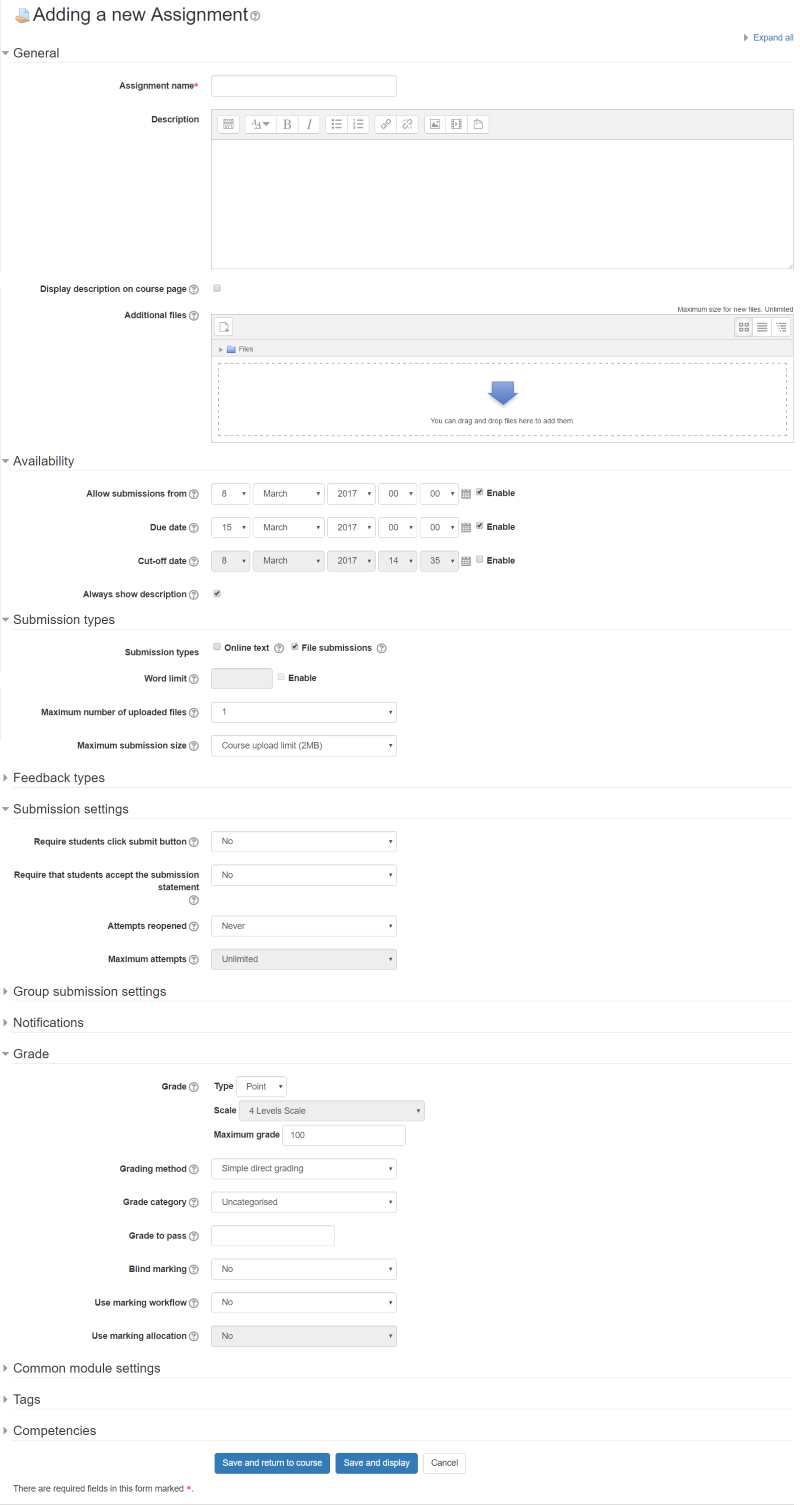 The most important options here are described below. We'll discuss the grade option in the section Activities and Gradebook:
The most important options here are described below. We'll discuss the grade option in the section Activities and Gradebook:
- Assignment name: The name of the assignment that will appear in the course area
- Description: A description of the assignment. This can be the details of the requirements, a link to a problem sheet or any other details you want the students to have. They will see this description, along with an upload dialogue box, when they select the assignment.
- Availability - Allow submissions from and Due date: Select the dates between which you would like to have the assignment available
- Submission types: Online text (students are able to type rich text directly into an editor field for their submission.) & File submissions (students are able to upload one or more files as their submission.)
- Maximum number of uploaded files: If file submissions are enabled, each student will be able to upload up to this number of files for their submission. Note that they can upload .zip archives.
- Submission settings:
- Maximum attempts: This can be made by a student. After this number of attempts has been made the student's submission will not be able to be reopened.
You're now ready to continue to Activities and Gradebook
